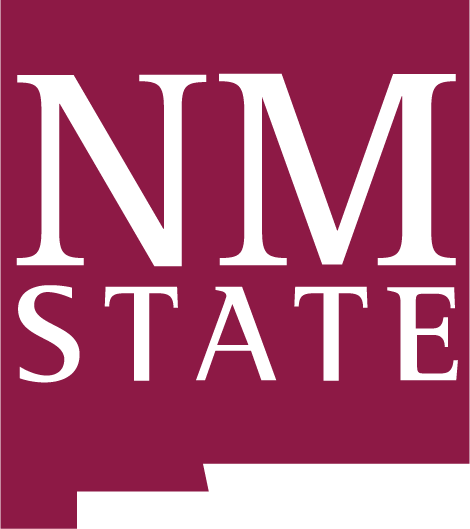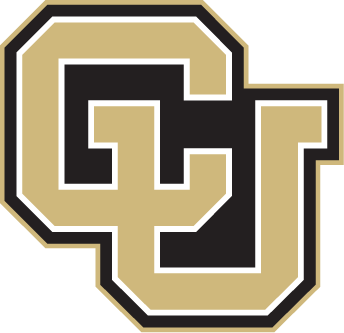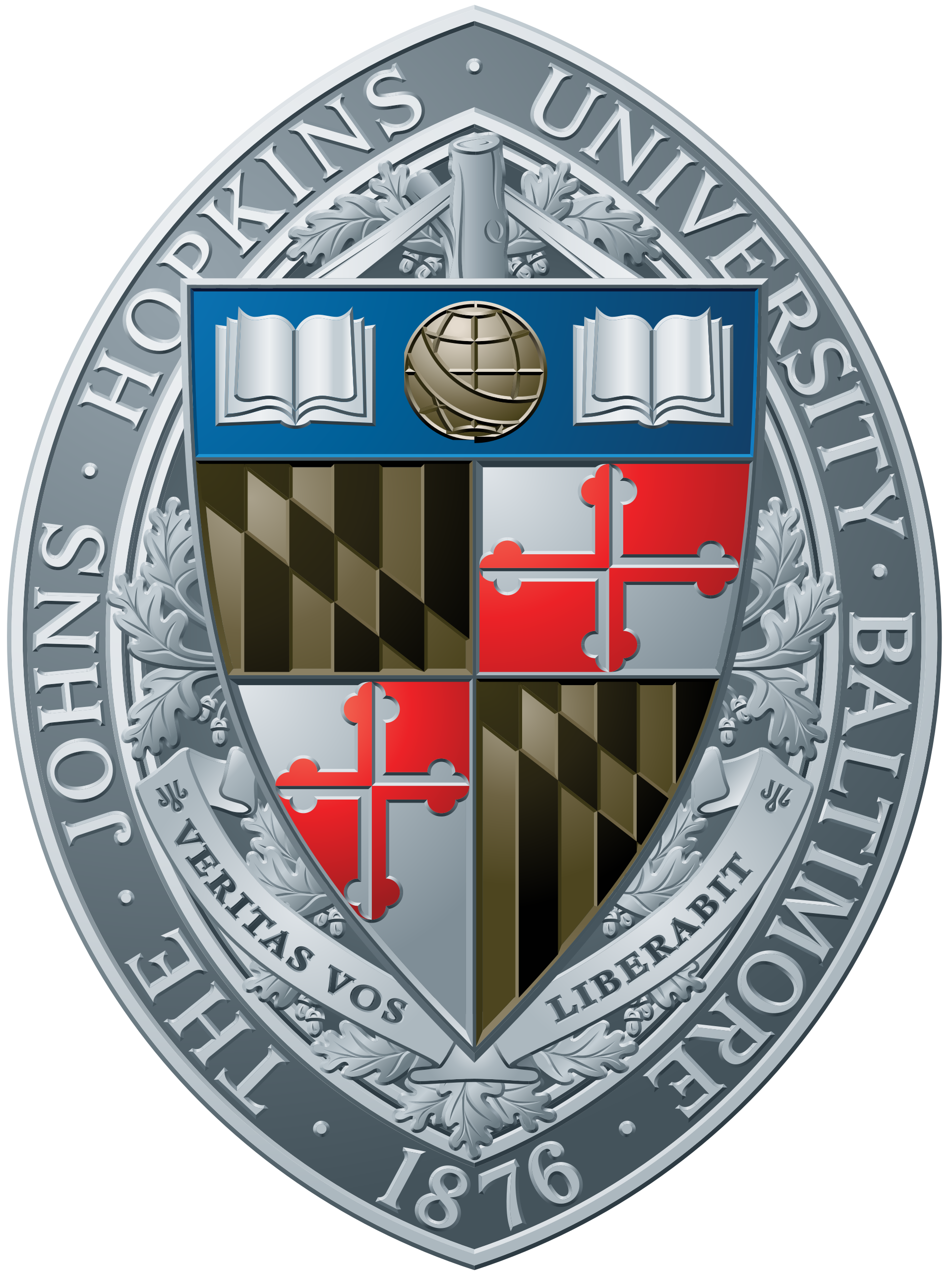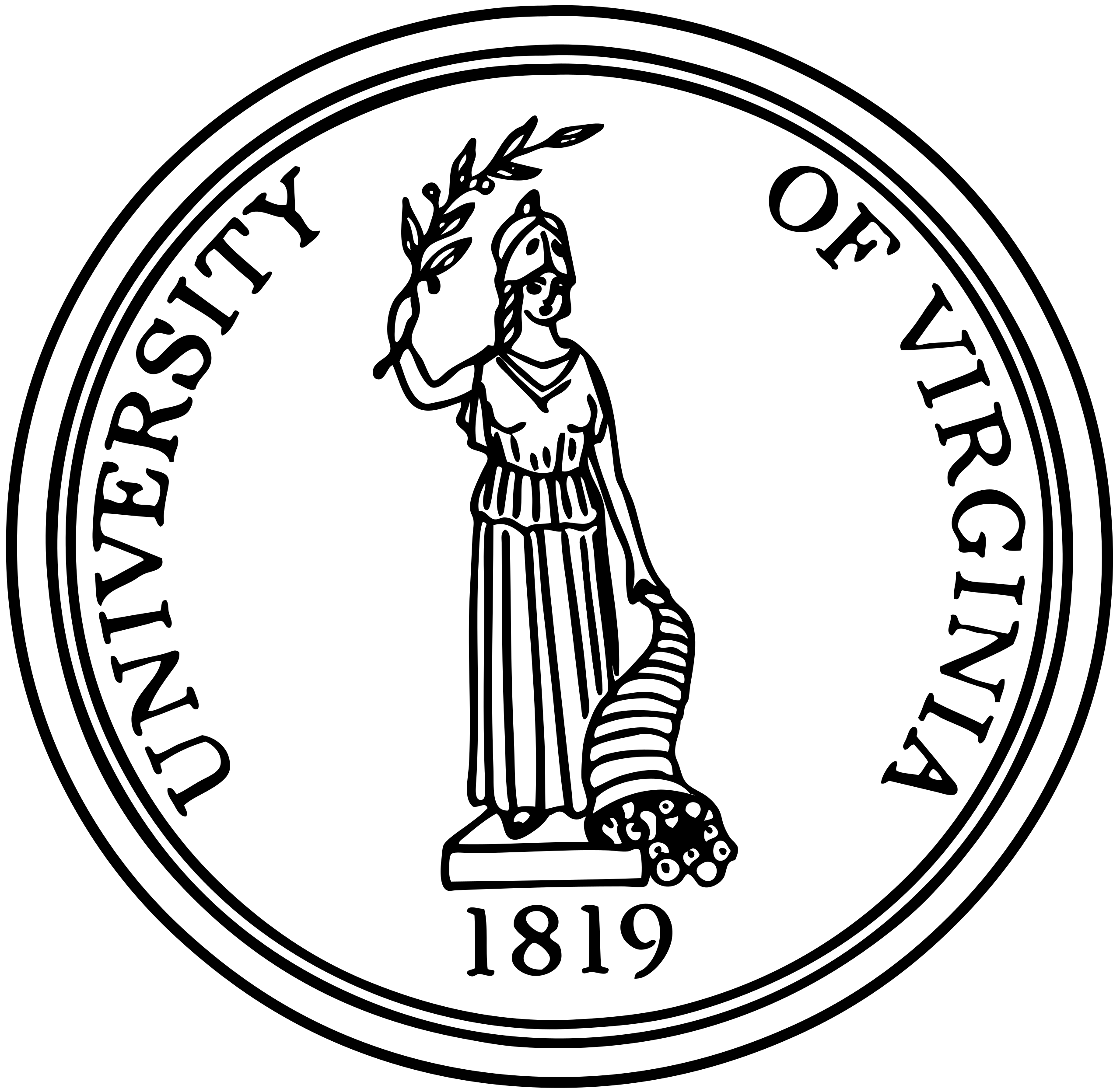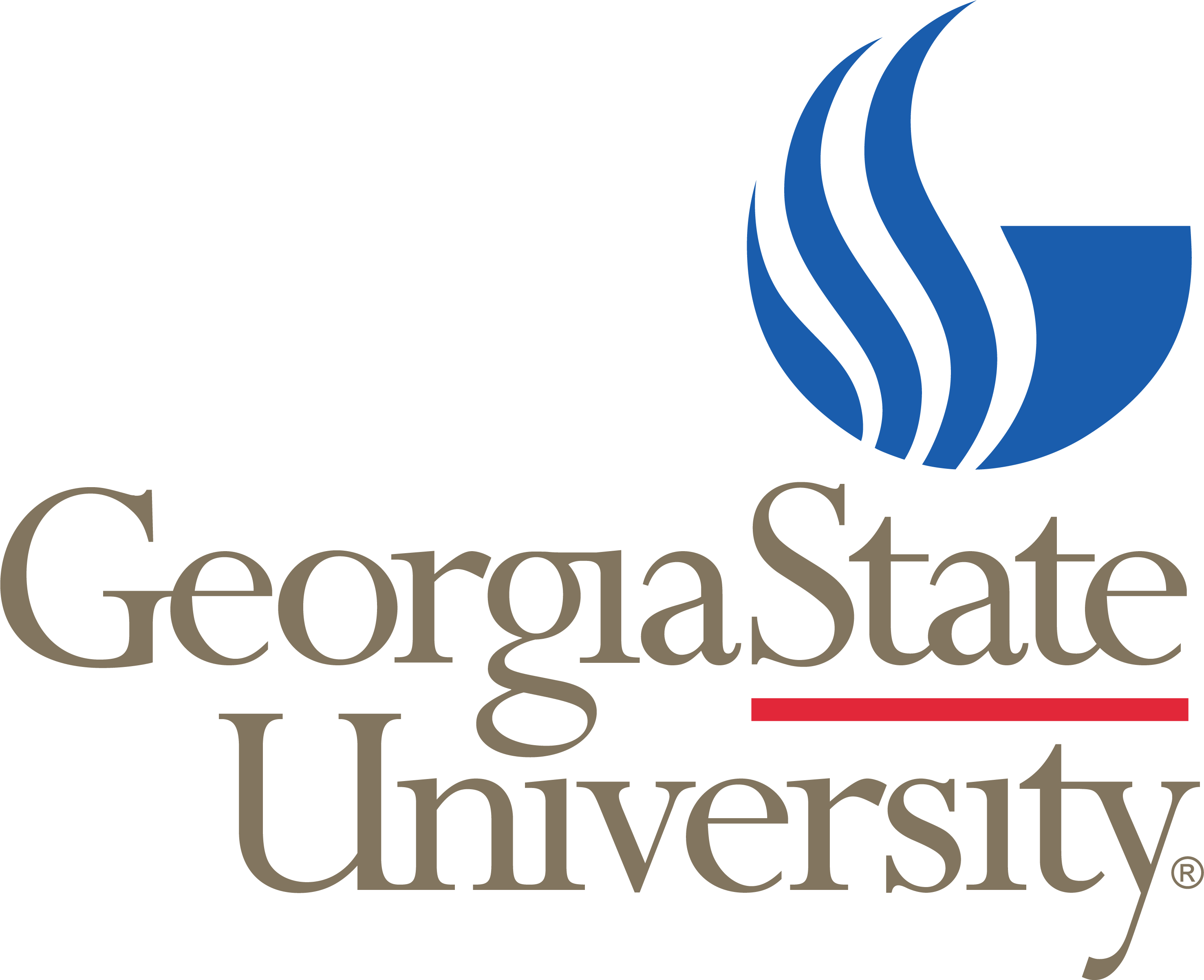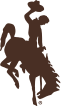ARC 3.5m | Guider match scripts
Basic description
On Obs3 there are a set of scripts that can be run from the institutional accounts that will match up the times various guider/slitviewer images to your science images and create a log of each science frame with the nearest guide image and the range of guide frames if a range exists.
These scripts are called:
dcam_match
ecam_match
gcam_match
tcam_match
If you have your science data in /export/images/Q1UW01/UT110509/disdata/. The arguments to these scripts are your program ID [ex: Q1UW01], the UTdate of your observation in the form YYMMDD [ex: 110509] and if you have placed your data in a subdirectory [ex: disdata]:
dcam_match Q1UW01 110509 disdata
If you forget the arguments, just type the name of the program and it will query you for the information.
For a more detailed description see below
[d|e|t|g]cam_match
Adam Kowalski and Bill Ketzeback have a set of programs running on obs3.apo.nmsu.edu for matching up science exposures with corresponding slitviewer (or guider) images.
To run one of the programs, you must first log into your institutional account on obs3 and in the home directory (or a subdirectory) type the appropriate program associated with the guider/slitviewer used when you observed your program:
Guider Program Arguments DIS Slitviewer dcam_match USERID UTdate [subdirectory] Echelle Slitviewer ecam_match USERID UTdate [subdirectory] TSpec Slitviewer tcam_match USERID UTdate [subdirectory] NA2 Guider gcam_match USERID UTdate [subdirectory] Executing the program (example: dcam_match) with no arguments will prompt for the program id (example: Q1PU04) and the ut date of the observations (in the form YYMMDD, example 110327).
The programs all output a unique log file with information in the title (example: dcam_match_110327_Q1PU04.out).
The contents of the file contains a header explaining each of the columns. The following is an example output for a recent program.
# UT110327, number of science files = 11 # Column 1: Science file (only IMAGETYP=object are included) # Column 2: Nearest slitviewer image # Column 3: MJD (hours) for the midtime of the science file # Column 4: Midtime of science image - midtime of nearest slitviewer image (seconds) # Column 5: Range of slitviewer images that have midtimes within the exposure of the science image dvb.0001r.fits d0058.fits 7.8607 15.22 d0042.fits - d0075.fits dvb.0002r.fits d0094.fits 8.2656 9.94 d0086.fits - d0102.fits dvb.0003r.fits d0121.fits 8.4737 -0.56 d0120.fits - d0122.fits dvb.0004r.fits d0146.fits 8.7376 -14.58 d0129.fits - d0162.fits dvb.0005r.fits d0186.fits 9.2046 -0.71 d0170.fits - d0202.fits dvb.0006r.fits d0215.fits 9.5523 14.51 d0207.fits - d0223.fits dvb.0007r.fits d0247.fits 10.0089 9.18 d0230.fits - d0264.fits dvb.0008r.fits d0302.fits 10.5684 -17.61 d0293.fits - d0310.fits dvb.0009r.fits d0322.fits 10.8101 13.25 d0314.fits - d0330.fits dvb.0010r.fits d0340.fits 11.1214 -36.44 None dvb.0011r.fits d0341.fits 11.1598 54.43 NoneFor more experienced users, the user id and ut date can be entered on the command line, examples include:
dcam_match Q1PU04 110327 ecam_match Q1PU03 110122 ecam_match Q2APO 110406 echelle tcam_match Q2APO 110406 tspec tcam_match Q1UW09 110215 gcam_match Q1UV01 110127